Cozy Nest
файл на civitaiстраница на civitaiCozy Nest is a UI extension for Automatic's sd-webui.
https://github.com/Nevysha/Cozy-Nest
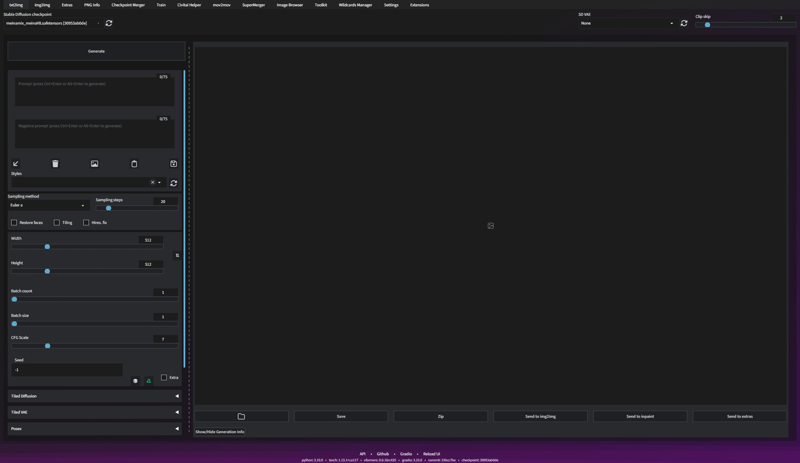
Installation
Go in the extenstion tab and search for "Cozy-Nest" or install manually by following those step :
Open your SD-Webui
Goto Extension Tab
add Extenion by pasting this URL, since this extension is not public in the repository, yet https://github.com/Nevysha/Cozy-Nest
Features
Resizable panels
Full Screen Inpainting
Customizable tab menu position (top, left, centered)
Cozy look with dark or light theme (add
?__theme=lightin url or set--theme=lightin Auto1111 start arguments to switch to light theme)Bypass Cozy Nest by adding
CozyNest=Noin URL param (ie: http://localhost:8501/?CozyNest=No) - useful for mobileSave resize bar position / panel ratio in local storage
Customize accent color
Add or remove accent to the generate buttons
Customize font size
Move settings in a dedicated collapsible and movable tab
Smaller bottom padding bar to get a bit more screen space
Setting to center the top menu tabs
Setting to remove the gap between checkpoint and other quicksetting
Setting to center quicksetting
Loading screen with estimated percentage based on previous loading time
make settings tab movable
Extra network in a dedicated tab:
Resizable side panel
Customizable card size
Drag and Drop tab button inside or outside a “tab container” to bring them or move them from/out main menu
Extra Networks left sided tab.
Close Extra Network tab with escape key
Fetch version from a desicated json file hosted directly in the repo to an easier view of update of Cozy Nest.