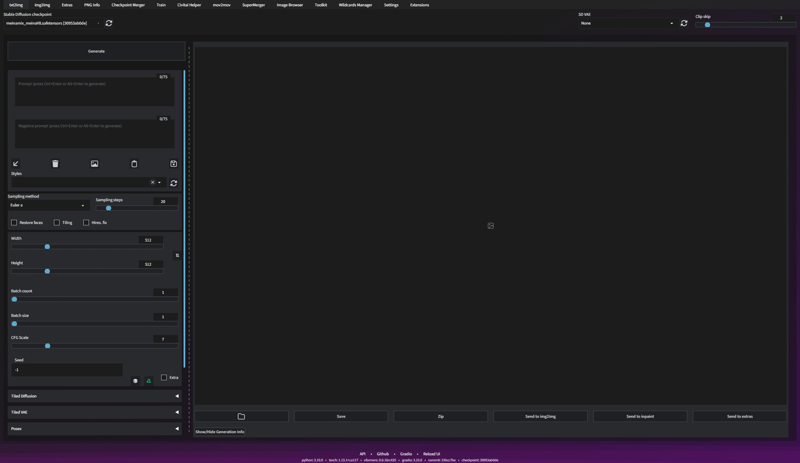ai-孙燕姿-syz-so-vits-svc-4.0
файл на civitaiстраница на civitaiExtract the zip file to so vits svc raw and load the model to use. This is the initial version of the model, and the model trained based on 800 songs will be updated in the future.
The modal source and training code come from the Internet, and the model is only used for exchange of scientific research interests. If there is any infringement, please contact to delete, thank you.
图源和训练代码来源于网络,模型仅作为科研兴趣交流使用,如有侵权请联系删除,谢谢!
画像ソースとトレーニング コードはインターネットから取得され、モデルは科学研究の利益の交換にのみ使用されます.侵害がある場合は、連絡して削除してください。
Legal & Risk
It is prohibited to use this model for commercial purposes and any scenarios of illegal acts and purposes.
本人原则上不支持使用此模型生成任何成人内容。用户在使用本模型时,请务必遵守当地法律法规,勿侵犯他人的名誉权、隐私权或肖像权。